How do I cash in Coins.ph?
If this is your first time using Coins.ph, you may be amazed by what this e-wallet has to offer.
But if you want to know how to load your Coins.ph account, it’s actually easy!
In this post, we’ll provide you with all of the steps as well as the cash-in fees you need to be aware about. Let’s get to it!
Table of Contents
How to Cash-In Coins.ph
Cashing in to your Coins.ph account is incredibly easy!
The app makes it effortless for users to deposit money to their Coins.ph account using different methods.
Here’s how it works:
1. Open your Coins.ph app.
2. Tap “Cash-In” which you’ll see on the menu dashboard.
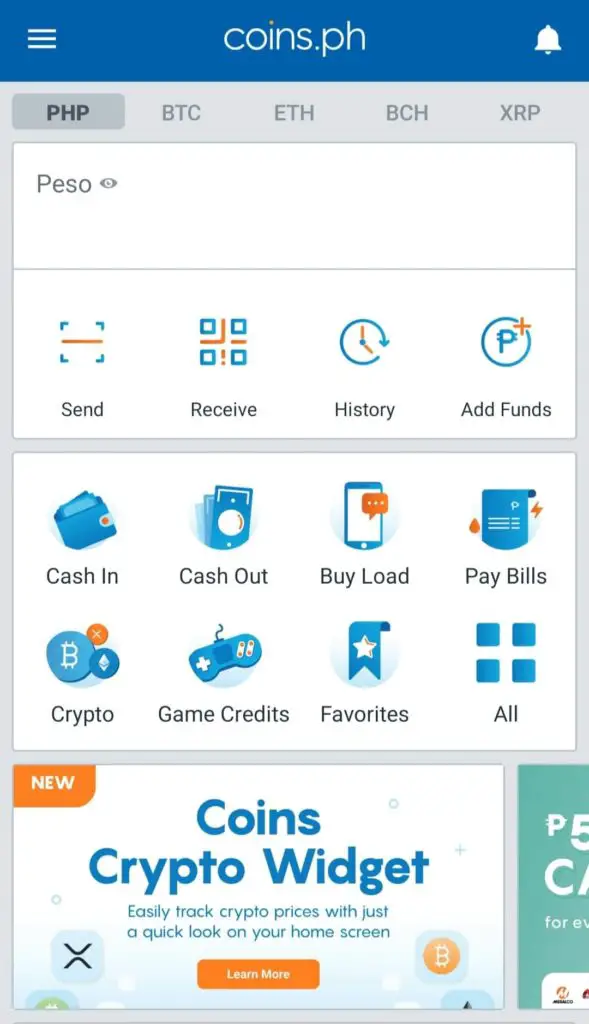
3. Choose where you’ll cash in such as e-wallets, online bank transfers, over-the-counter banking, remittance centers, department stores, international options and Kiosk payments.
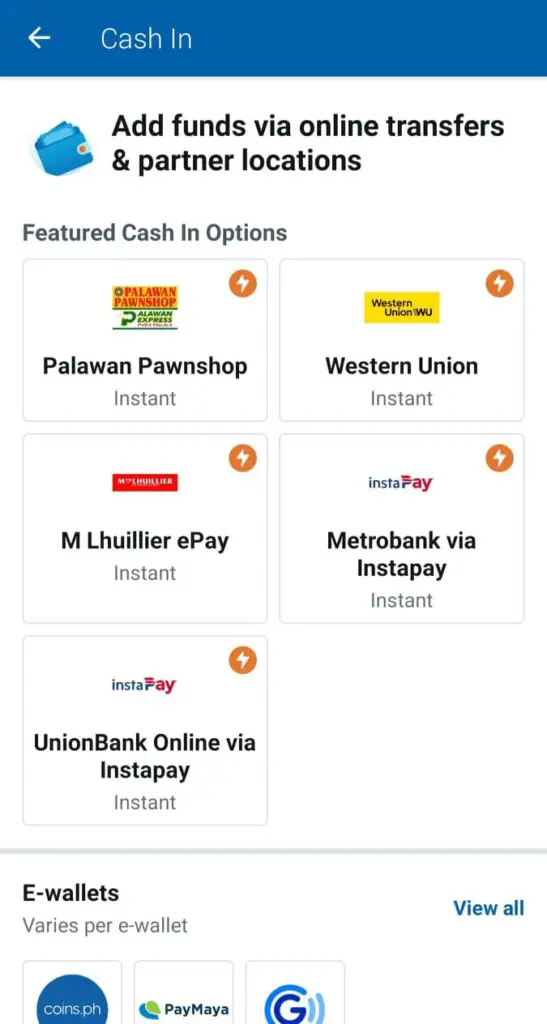
4. Enter an amount you want to cash in.
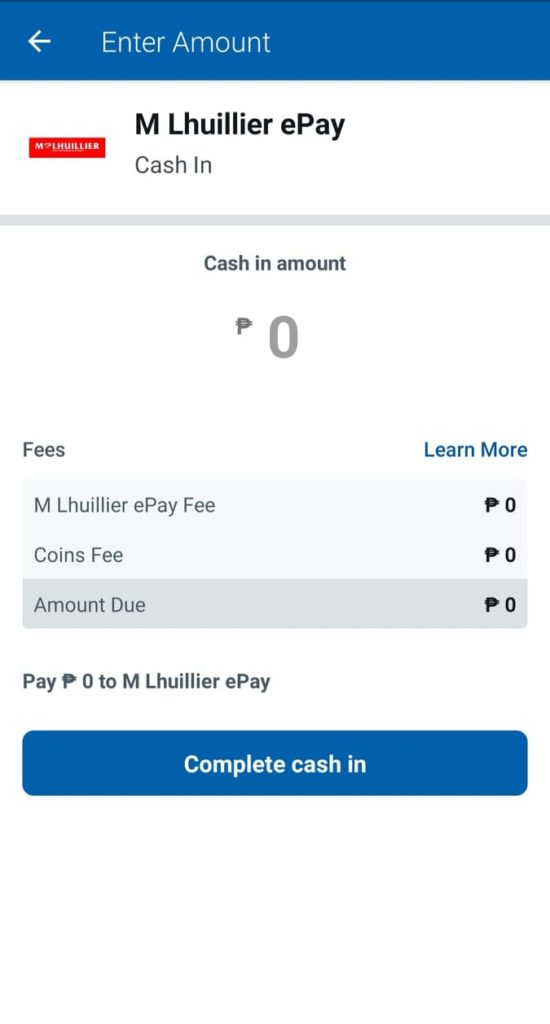
5. And follow the instructions whether you’ll cash in online or through different outlets.
Coins.ph Cash in Fees
Coins.ph offers free cash-in for some of its cash-in transactions.
However, there are fees associated when you cash in using other methods.
Ultimately the fee depends on the third-party platform that you’ll use to cash-in.
So, in order to understand this better, we created this table for you on Coins.ph cash in fees:
| Cash in Method | Fees |
| Bayad Center | P50 – P100: free P101 – P50,000: 2% of the deposit |
| Cebuana Lhuillier | P100 – P2,500: P50 fee Above P2,500: 2% of the deposit |
| Chinabank (via Dragonpay) | P15 – P,1000: P10 fee P1,001 – P4,000: fee of 1% of deposit Above P4,000: P40 fee |
| M Lhuillier ePay | P15 – P1,000: 5% M Lhuillier fee + P10 Coins.ph fee P1,001 – P4,000: P50 M Lhuillier fee + 1% Coins.ph fee Above P4,000: P50 M Lhuillier fee + P40 Coins.ph fee |
| PESONet | Free |
| Posible.net | P15 – P5,000: P15 fee |
| SM Bills Payment Center | P50 – P1,000: P10 fee P1,001 – P4,000: fee of 1% of deposit Above P4,000: P40 fee |
| eTap | 3% of the cash-in amount |
| InstaPay | Free |
| Palawan Pawnshop | P100 – P500: P20 fee P501 – P5,000: P30 fee P5,001 – P50,000: P40 fee |
| Perahub | 2% of the cash-in amount |
| Remitly | Free |
| Robinsons Business Center | P15 – P1,000: P10 fee P1,001 – P4,000: fee of 1% of deposit Above P4,000: P40 fee |
| TouchPay | P100 – P20,000: 2% of the deposit |
| Tambunting Pawnshop | 1.85% of the cash-in amount |
| UnionBank of the Philippines (via Pay Bills, over-the-counter) | P15 – P1,000: P10 fee P1,001 – P3,000: P20 fee P3,001 – P5,000: P30 fee Above P5,000: P40 fee |
| Western Union | No fees to receive Sender’s fees vary |
| WorldRemit | No fees to receive Sender’s fees vary based on sending country and transfer amount |
| UnionBank of the Philippines (via Pay Bills of the UnionBank app) | Free |
As you can see from the table, most online methods of cashing-in is free!
This is what we usually use when we want to deposit money to our Coins.ph account.
But even if you cash-in using other methods, the fees are very minimal compared to the convenience that this app provides!
Where to Cash in Coins.ph
There are several ways you can cash-in to your Coins.ph account.
When you follow the steps above on how to cash-in, you should see the list of the available outlets.
But in this section, we’re going to talk about the most common ways you can cash-in:
How To Cash in Coins.ph Using Gcash
To cash-in to your Coins.ph using GCash, you need to do it using your GCash app. Here are the steps:
1. Open your GCash app.
2. Select “Bank Transfer”.
3. Tap “View all”.
4. Scroll down until you see Coins.ph (DCPay) and tap it.
5. Then, you just need to enter the amount you want to cash-in, the account number (mobile number of your Coins.ph) and your email (optional).
How to Cash in Coins.ph Using Paymaya
1. Open your Paymaya app.
2. Select “Bank Transfer”.
3. Choose DCPay Philippines Inc.
4. Enter the amount, purpose, account number (mobile number registered to your Coins.ph), full name and recipient mobile number.
How to Cash in Coins.ph via UnionBank
1. Open your Coins.ph app.
2. Select “Cash in”.
3. Choose Unionbank.
4. Enter the amount and hit enter.
5. Then, follow the instructions on ow to cash in.
How To Cash in Coins.ph Using BDO
1. Go to BDO online website.
2. Select transfer money.
3. Enter the Destination Bank: DPay Philippins/Coins.ph, Destination Account Name: Your Coins.ph name, Destination Account Number: Your Coins.ph registered number.
4. Enter the amount and send!
How to Cash Out Coins.ph
Cashing out in Coins.ph is similar to the cash-in method.
In the app, you’ll just need to select Cash Out and choose from the different methods available.
You’ll be able to withdraw your Coins.ph money through banks, e-wallets, remittance centers, cash card, tollway credits and Coins Cash Card.
Some methods are also free while others have fees. Here’s the Coins.ph cash out fees for your reference:
| Cash Out Method | Fee |
| Bank/Mobile Wallet | PESONet: Free, InstaPay: P10, Standard option: P20 |
| LBC Instant Peso Padala | P60 minimum (rates are based on the amount you withdraw) |
| LBC Pesopak (door-to-door delivery) | P35 minimum (rates are based on the cash out amount) |
| M Lhuillier Kwarta Padala | 1% of the amount you withdraw |
| Palawan Express Pera Padala | Minimum of P3 |
| RCBC MyWallet | P20 |
Conclusion
Cashing in and out in Coins.ph is so easy! Hopefully, you are now well-informed about this thanks to this guide.
Related posts:
- How to Load Coins.ph in 5 Easy Steps!
- How to Contact Coins.ph Customer Service
- How to Verify Coins.ph Account in 3 Minutes
- How To Use Grab Vouchers - December 27, 2023
- How To Transfer Gcash To Maya - December 27, 2023
- How To Recover Gcash Account - December 27, 2023

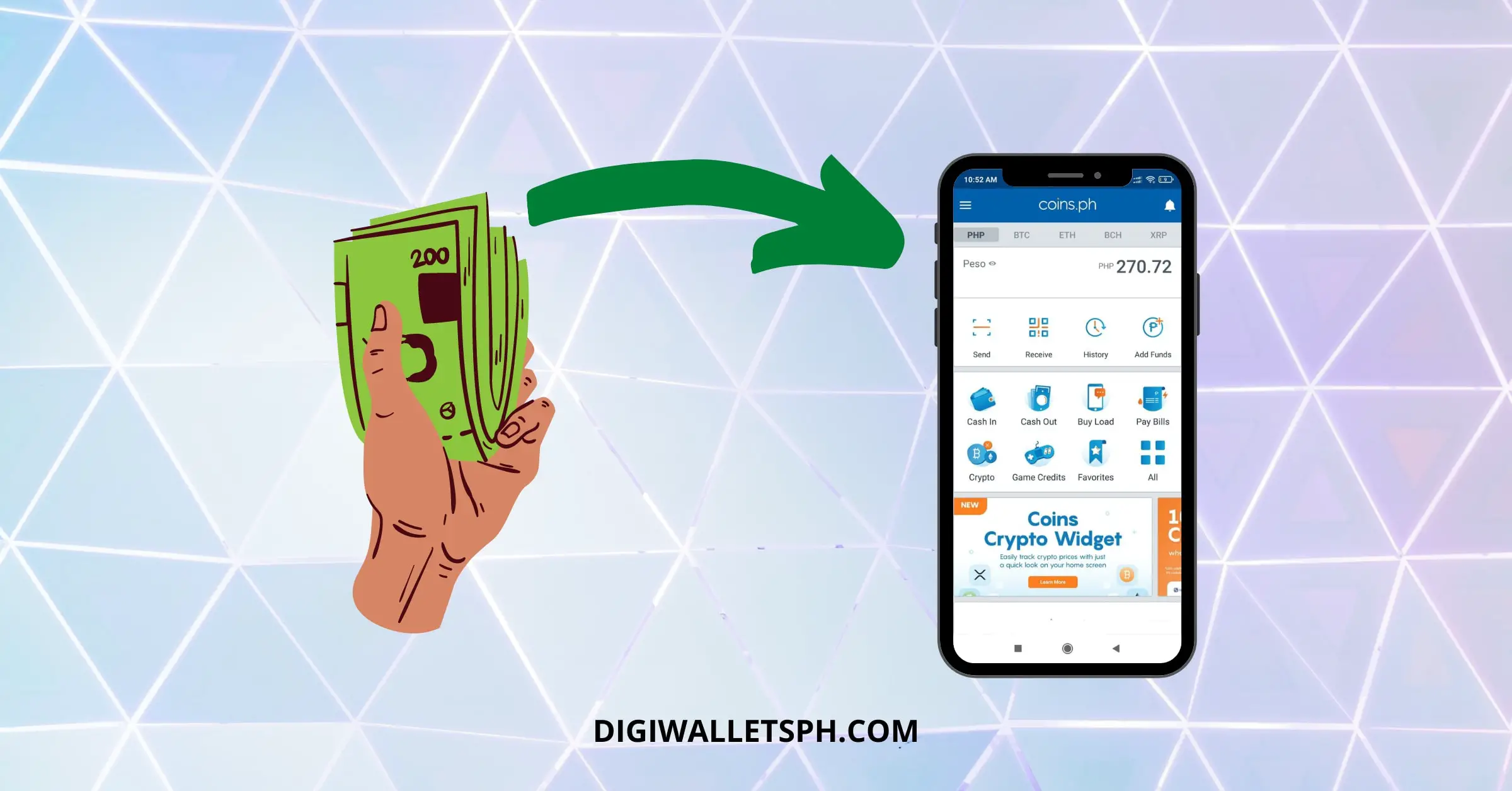


1 thought on “How to Cash-In in Coins.ph In 5 Easy Steps”
Comments are closed.