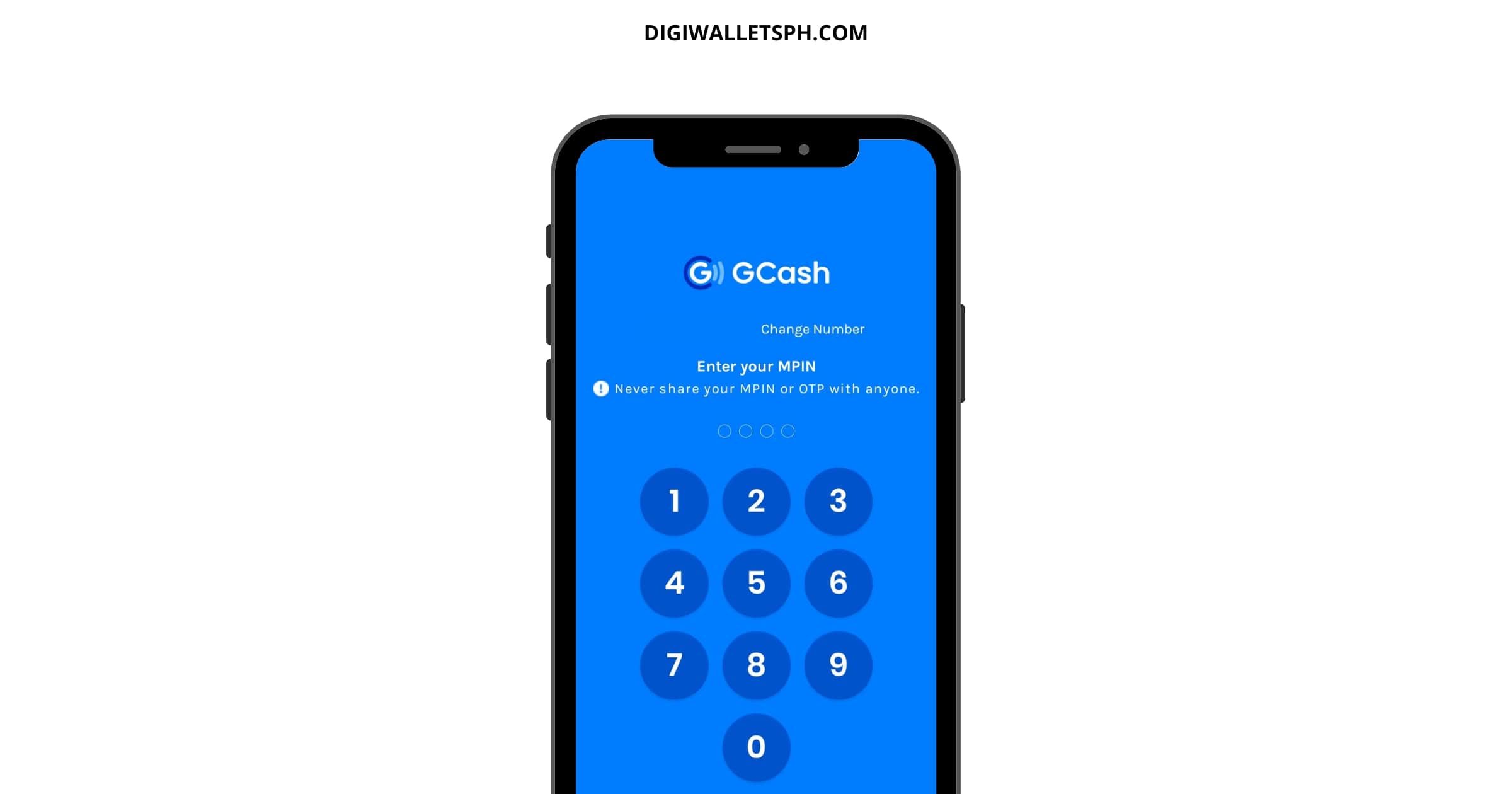GCash helps ensure that your funds are safe and secure from unauthorized access and transactions.
One way to do that is by including the MPIN feature for the GCash app and other interfaces.
If you want to know what GCash MPIN is, check out all the details in this article.
Table of Contents
What does MPIN mean?
An MPIN or Mobile Personal Identification Number is a particular set of numbers that can be used to prevent unauthorized access to an account.
It can also mean the alternative password to our account for accessing some funds for most of us.
It protects our complete account access by avoiding the repetitive entry of the primary password.
For example, your bank account may come with a username and password, but once your device is linked to the account, you may need to enter the MPIN to log in to the app.
MPIN is also used in ATMs or automated teller machines whenever we need to withdraw money or make a balance inquiry.
We can still access our account using an account username and password through online banking access.
How to create MPIN in GCash
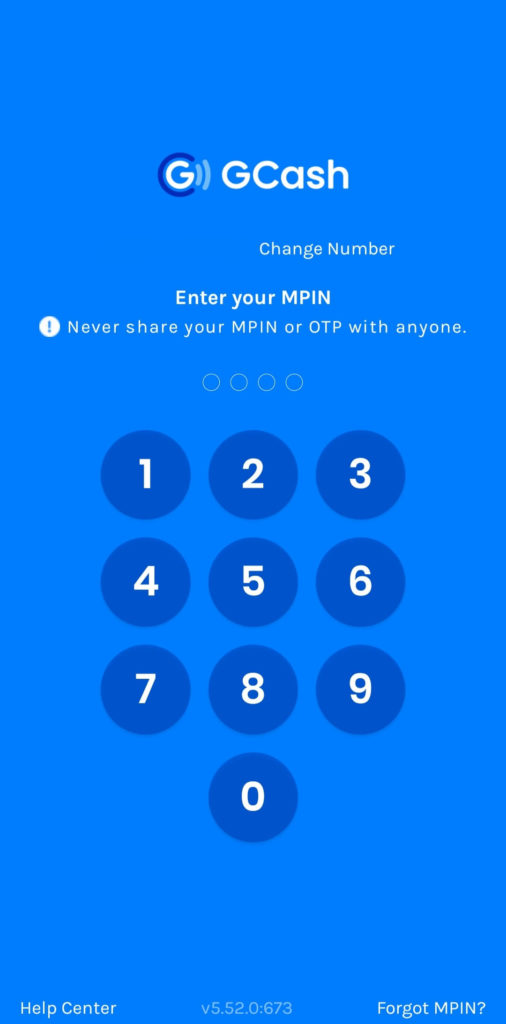
GCash will automatically ask you to nominate a 4-digit MPIN upon opening your new GCash account.
But before that, you will first need to provide your mobile number, where the system will send the OTP.
Upon providing the OTP, your account will successfully be created.
You need to follow the prompts to set up your account and get adequately verified.
How to retrieve my Globe GCash MPIN
If you ask yourself “how to know my MPIN in GCash” after you forget it, we’ve got the correct answers, although you got the wrong question.
Your account may get locked after successive failed login attempts, but it only takes a few steps to regain access by resetting your MPIN.
There are many ways to reset MPIN in GCash depending on whether you are verified or not verified, and if you have security questions.
Follow these steps if you have security questions, whether you are a verified user or not:
Step 1: Open the GCash app on your smartphone.
Step 2: Click on Forgot MPIN? At the lower right corner of the screen.
Step 3: Click on the Send Code button.
Step 4: Click on the Submit button after providing the OTP.
Step 5: Answer the security questions, then submit your answers.
Step 6: Enter your new MPIN twice.
Step 7: Click on the Submit, then the OK buttons.
Take note that you need to provide the answers to the security questions within three attempts; else, you will need to wait for 24 hours to try again.
If you have a verified account but no security questions, here are the instructions:
Step 1: Open the GCash app on your smartphone.
Step 2: At the lower right corner of the screen, click on Forgot MPIN?
Step 3: Click on the Send Code button.
Step 4: Enter the OTP sent to your number.
Step 5: Click on the Submit button.
Step 6: Answer the three questions related to your GCash account.
Step 7: Click on Submit.
Step 8: Enter your new MPIN two times.
Step 9: Click on the Submit button.
Step 10: Click the OK button.
Remember that you also have three times to answer the questions correctly within 24 hours.
The last scenario is if you do not have security questions when you are also unverified.
It will take the longest time to resolve, but here are the steps in case you find yourself in this unfortunate situation:
Step 1: Go to the GCash Help Center or visit this request form.
Step 2: Provide your email address, full name, GCash mobile number, and MPIN as a category.
Step 3: Indicate in the message box that you forgot your MPIN.
Step 4: Provide additional details such as Date and Type of Last Transaction, Current Balance, Date of Birth, and Complete Address.
Step 5: Click the Submit button.
Step 6: Take note of your Ticket Number for follow-ups if you will not receive a response immediately.
Alternatively, you may call using the 2882 hotline, wherein a ticket number will also be given to you.
How to update MPIN in GCash via USSD
You can change your GCash MPIN as frequently as a good security measure.
One way to do it is via USSD:
Step 1: Open the call app on your phone.
Step 2: Go to the GCash section by replying to the corresponding number.
Step 3: Go to Account, then Change PIN.
Step 4: Reply with your current MPIN, then click Send.
Step 5: Enter your new MPIN.
Step 6: Enter your new MPIN again for verification.
You will receive an SMS notification from GCash if the process is successful.
This will only work for Globe or TM subscribers, but anyone can still reset their MPIN using the GCash app.
How to update MPIN in GCash via app
Here are the steps on how to change your GCash MPIN using the mobile app:
Step 1: Open the GCash app on your smartphone.
Step 2: Go to the Profile section.
Step 3: Go to Settings, then Change MPIN.
Step 4: Input your current MPIN.
Step 5: Enter your new MPIN twice.
Step 6: Click the Submit button.
Step 7: Click on the OK button.
Whether you choose to change your GCash MPIN via USSD or the mobile app, GCash recommends that you don’t use 1234, your birthday, digits of your mobile number, or your last three MPINs.
How to change MPIN in GCash Mastercard
Your MPIN for GCash Mastercard is different from your GCash MPIN since the security upgrade of GCash.
You can easily change it by going to the Profile Section, then My Linked Accounts.
Every setting for your Mastercard can be found on the dedicated GCash Mastercard page.
Can I enable biometrics for GCash?
You can enable login through biometrics for your GCash account instead of your MPIN.
Of course, you need to set up biometrics security on your device first, whether you are using an Android or iOS device.
You can then proceed to enable biometrics login on the GCash app by following these steps:
Step 1: Open the GCash app on your smartphone.
Step 2: Go to Settings under Profile.
Step 3: Click Biometrics Log in.
Step 4: Tap the button beside Enable Biometrics Log in.
Step 5: Provide the OTP sent to your GCash-registered mobile number.
You can now automatically use biometrics upon opening the GCash app, but you can click the LOG IN WITH BIOMETRICS button just in case it doesn’t open immediately.
Conclusion
The MPIN is a crucial thing to remember to ensure the security of your GCash account.
Regularly update your MPIN to ensure that only you can access your GCash funds.
Related posts:
- GCash Bank Code: Exact Swift/BIC Code
- GCash Merchant: Steps, Requirements & Benefits
- GCash Account Address: How to Find and Use it?
- How To Use Grab Vouchers - December 27, 2023
- How To Transfer Gcash To Maya - December 27, 2023
- How To Recover Gcash Account - December 27, 2023