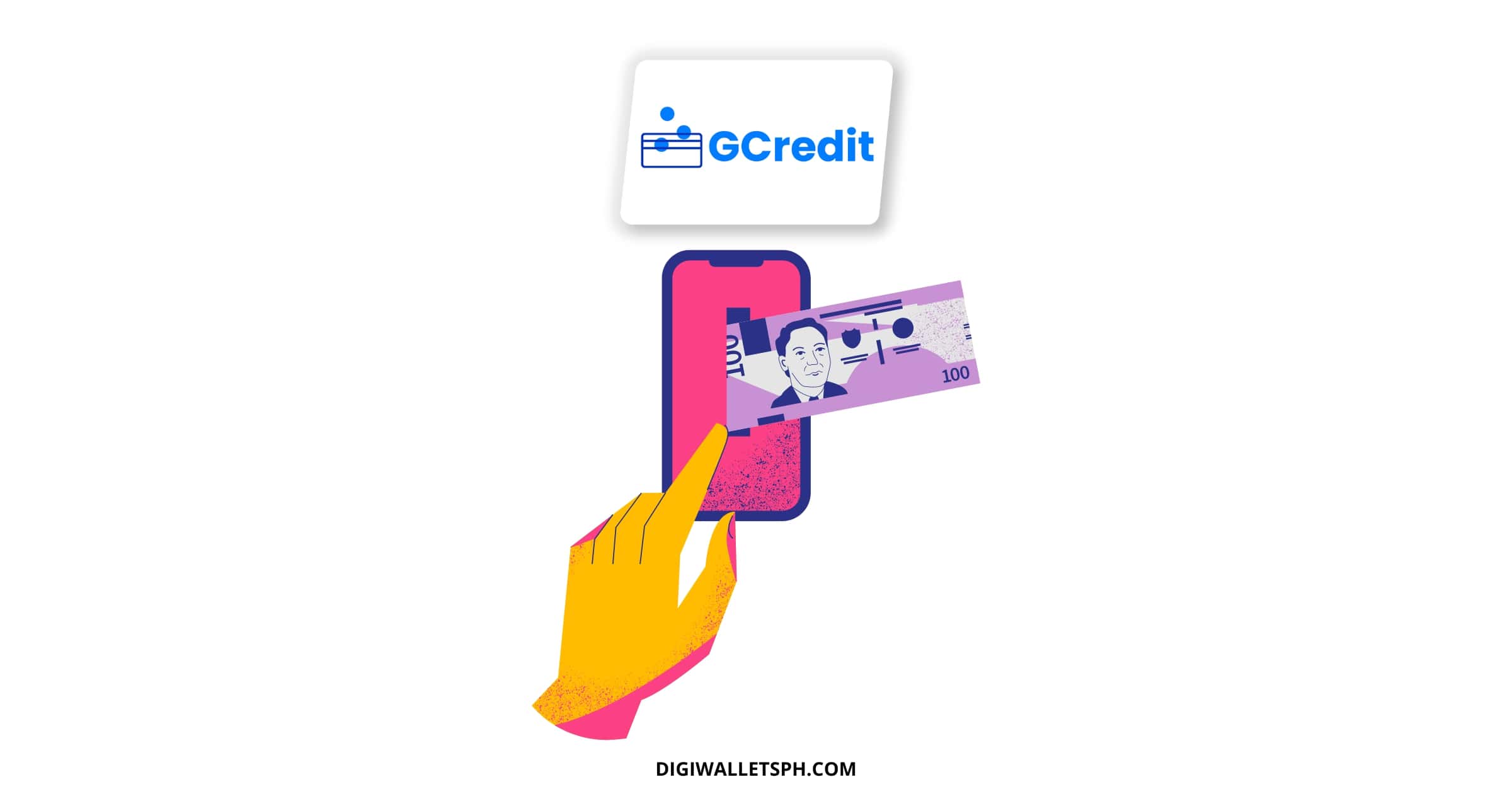GCredit gives users with high GScore access to a credit line that they can use for small and large purchases.
You can’t cash out your GCredit balance just like your regular GCash wallet amount, but there are indirect ways to do so.
If you want to know how to convert GCredit to cash, check out all the details in this article.
Table of Contents
Can I cash out GCredit?
Unlike your GCash balance, you can’t cash out your GCredit balance using the GCash Mastercard. But we’ve found an indirect way to do it using Shopee and Grab.
Officially, you can only use GCredit for direct credit transactions, comparable to having a credit card but with no annual fees.
If you’re curious on how to convert GCredit to cash, follow along.
Steps to convert GCredit to Cash using Shopee
Follow these step-by-step instructions on how to get cash from your GCredit balance through the Shopee app.
Step 1: Open the Shopee app on your smartphone and add an item with the same amount as the cash you need to your shopping cart.
Step 2: Click the Checkout button after selecting the applicable items.
Step 3: Under Payment Option, select Payment Center / e-Wallet, then GCash.
Step 4: Check the total amount, then tap the Place Order button.
Step 5: On the verification page, click the Pay button.
Step 6: On the GCash interface, enter your mobile number and click the Next button.
Step 7: Provide the OTP and click Next.
Step 8: Input your GCash PIN and select GCredit under Pay With.
Step 9: Click the Pay button with the indicated amount.
Step 10: Once on the Shopee app, click the My Purchases button.
Step 11: Tap the Contact Seller button on your order.
Step 12: Once on the order details page, scroll down and click Cancel Order.
Step 13: Choose a Cancellation Reason on the choices, then tap the Confirm button.
Step 14: Check whether the order is already on the Cancelled tab of the order pages.
You can now see the refunded amount from your order in your ShopeePay account.
You can then withdraw your ShopeePay balance to GCash or any other options.
Steps to convert GCredit to Cash using Grab
Follow these step-by-step instructions on how to convert your GCredit balance to cash using the Grab app.
Step 1: Open the Grab app with a verified GrabPay account on your smartphone.
Step 2: Click the Payment icon on the bottom part of the page.
Step 3: Select Cash In, then In-Store from the choices, then More Stores.
Step 4: Enter at least P200 or more as the cash-in amount.
Step 5: Click the Cash In button.
Step 6: Copy the payment reference number.
Step 7: Open the GCash app on your smartphone and go to the Pay Bills section.
Step 8: Use the search function to search for Grab, or go to the Others section and scroll down to Grab.
Step 9: Input the reference number and other details such as contact number, amount, and email (optional).
Step 10: Select GCredit as My Payment Source, then click the Next button.
Step 11: Click the Confirm button and return to the Grab app.
Step 12: Wait for a few moments, then refresh the app until you see the cash-in amount.
Step 13: Go to the Payment tab and click Transfer.
Step 14: Select Send to bank account and follow additional steps.
Note that sending money from Grab to the bank account uses InstaPay, so there will be a P15 transaction fee.
Alternatively, you can use ShopeePay to cash in using your GrabPay Card and withdraw the amount to your bank account for free.
What is GCredit?
GCredit is a popular feature in GCash that CIMB Bank Philippines now power.
You can get up to a P30,000 credit line, which you can repay on the same day to avoid incurring any interest.
Even then, the interest rate ranges only from 1% to 7%, depending on your GScore.
GCredit can be used for Pay Bills, Pay Online, Pay QR, GLife, and even Google Playstore or Apple App Store.
How do I use GCredit?
One of the easiest ways to use GCredit is through the Pay QR option when you shop at establishments or convenience stores.
Instead of your GCash balance, you can immediately use GCredit as your payment option.
Inside the GCash app, you can use GCredit for select billers when paying bills and GLife purchases with so many merchants.
For the Play Store and App Store, it is optional to set GCredit as a backup payment method for seamless transactions.
GCash partners also allow payment using GCredit, one of which is Shopee.
FAQs
Is ShopeePay transfer to a bank account free?
Sending money from your ShopeePay wallet to a bank account is free, which can come in handy when transferring GCredit to cash using the Grab app.
Note that the transfer is not instant and may take 1 to 2 banking days to be successfully processed.
Can I transfer money from the ShopeePay wallet to GCash?
Yes, it is possible to withdraw funds from your ShopeePay wallet to GCash, but you need to be verified.
It is free to transfer funds from ShopeePay to GCash but note that GCash to ShopeePay has a 1% admin fee.
ShopeePay Wallet to GCash transfer after a Shopee refund only makes sense if you have a GCash Mastercard, which you can use to withdraw money at ATMs.
If you have a bank account with a debit or ATM card, use that account to withdraw your money and avoid fees with ATMs of the same servicing bank.
Conclusion
GCredit can be your partner in hassle-free shopping and online spending, especially for large purchases.
Convert your GCredit to cash if you need financing for emergencies by using third-party apps and some creativity.
Read these next:
- How to Transfer Load to GCash: 5 Legit Ways
- How to Convert Sodexo to GCash
- How to Transfer CliQQ Wallet to GCash: Full Guide
- How To Use Grab Vouchers - December 27, 2023
- How To Transfer Gcash To Maya - December 27, 2023
- How To Recover Gcash Account - December 27, 2023