The Google Play Store allows you to link your preferred payment method for more convenient transactions.
However, there are instances where this is not necessary and even not advisable when your kids can access your phone.
Read more on this article to know how to unlink GCash to Google Play Account.
Table of Contents
How to unlink GCash from Google
These are the steps on how to unlink GCash to Google Account:
Step 1: Open your android device and go to the Google Play app.
Step 2: Click the Profile icon.

Step 3: Go to Payments & subscriptions.

Step 4: Tap Payment Methods.

Step 5: Tap More payment settings.

Step 5: If prompted, you need to sign in to pay.google.com.
Step 6: Look for the GCash image and click Remove below it.

Step 7: Click the Remove button once again.

If you want to use GCash as a payment method in the future, you need to link it again to your Google Play account.
Why do I need to unlink GCash from Google?
You need to unlink your GCash account from your Google Play Store Account if you do not want to opt to automatic monthly billing from your GCash account.
Some people may forget to cancel their subscription resulting in automatic payments. A lot of people have complainned about this since there’s no notification before payments.
How to remove other automatic GCash payments
To remove any recurring payment from deducting an amount from your GCash balance, you need to unlink it manually from each app.
If you are not sure which apps are trying to charge you, transfer your GCash balance to your GSave account when not using it.
Once you have received an unsuccessful payment notification, check your Google Play account for the apps with subscriptions or check the apps with in-game purchases.
Also, check your email for previous successful purchase receipts.
I have already unlinked GCash, but why am I still being charged?
If you are still receiving successful or unsuccessful payment notifications after unlinking your GCash account from Google Play, it is more likely due to other apps.
You may have connected some of your app accounts directly to your GCash account, so you still need to disconnect them.
If you have used your GCash MasterCard or AMEX virtual card for previous payments, they can also be a source of payment requests since they only draw funds from your GCash account.
Conclusion
It is easy to connect to and unlink your GCash account from your Google Play Account.
Use it only when necessary and keep track of app subscriptions to avoid unexpected charges on your GCash account.
Related posts:
- How to Pay Netflix Using GCash: Ultimate Guide
- How to Send Money from GCash to Paymaya: Full Steps
- How to Load GSAT Using GCash: Full Guide
- How To Use Grab Vouchers - December 27, 2023
- How To Transfer Gcash To Maya - December 27, 2023
- How To Recover Gcash Account - December 27, 2023

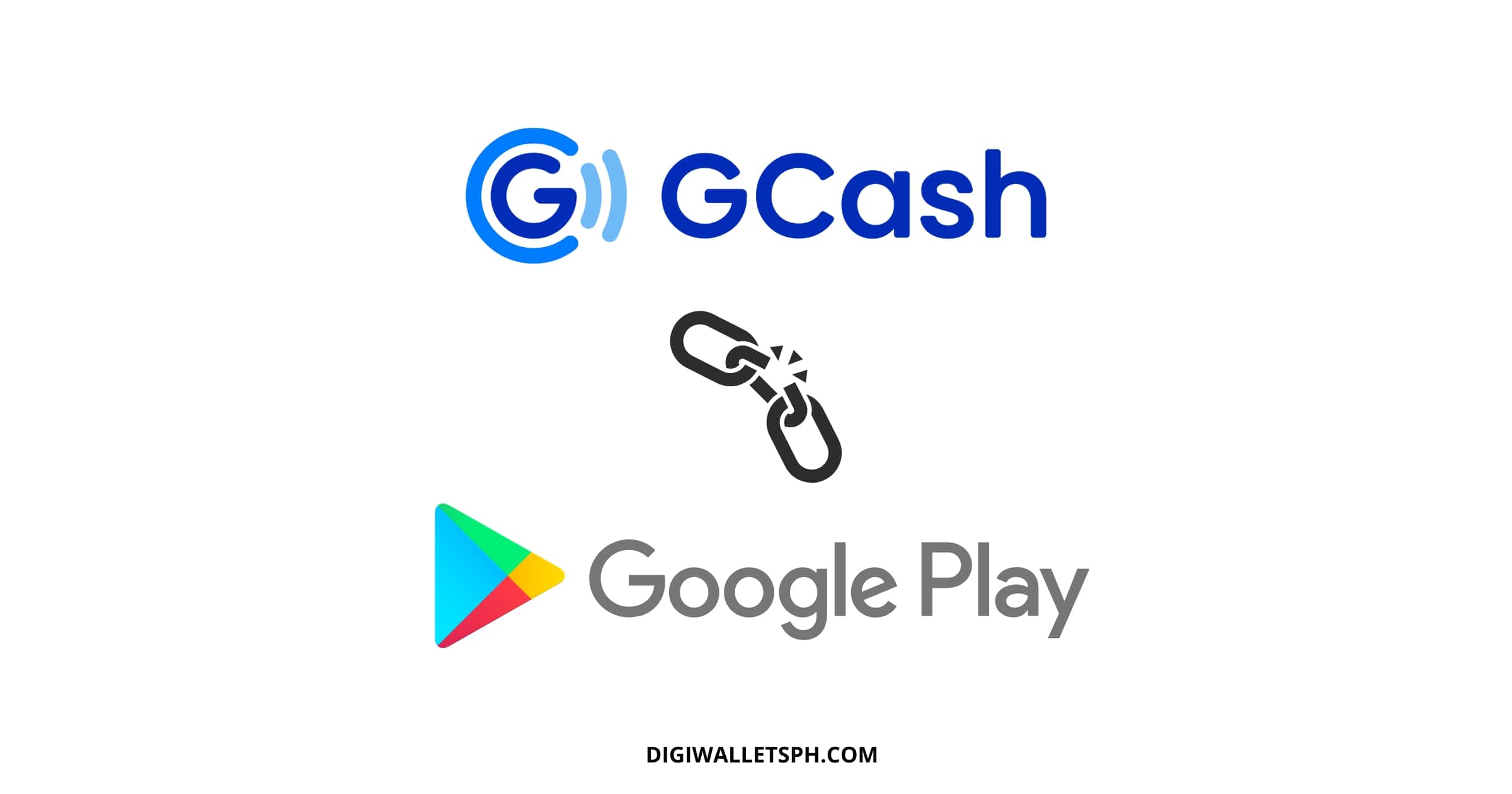
1 thought on “How to Unlink GCash to Google: Stop Auto Payments”
Comments are closed.