How do I upgrade my PayMaya account?
If you’re wondering how to do this, it’s effortless! You need to follow the steps below, and you can do it within 3 minutes.
We’ve also answered some questions that you may have below. Feel free to browse them!
Table of Contents
Why Upgrade PayMaya Account?
Before we jump into the steps of upgrading your PayMaya account, we need to know the benefits of doing so.
As you know, upgrading your account is entirely optional. But if you do, you’ll get these benefits:
- Unlock higher wallet limits up to P100,000/month
- Send money to your bank accounts
- Activate virtual card
- Withdraw money
- And more
But the best thing about upgrading your PayMaya account is that it’s free!
You can do more things, and you can even qualify for some promos when you upgrade your account.
You see, upgrading your account should be your priority.
Steps On How to Upgrade PayMaya Account
After you create your PayMaya account, upgrading it is easy. You need to follow the steps here:
1. Open your PayMaya account and tap the Menu button

2. Select “Upgrade My Account” and tap Next

3. Input your name, birthday, and other details that match your valid ID and tap Next

4. Take front and back photos of your valid ID

5. Record a guided video selfie following the instructions

6. Review your information and tap Submit

That’s it; the whole process shouldn’t even take more than 3 minutes. It’s super easy, and you should be able to do it yourself.
How Long Does It Take for PayMaya to Upgrade Account?
After you’ve completed the steps in upgrading your PayMaya account, it should take a maximum of 24 hours for your account to be upgraded.
Don’t worry; if you’ve followed the instructions clearly, this usually takes a few minutes or hours.
In our case, it just took a couple of hours. But this is assuming that you followed all the steps correctly, which we did.
How to Verify PayMaya using a Student ID?
You can still upgrade your PayMaya account even if you’re a student aged 7-17! Just follow the steps listed above and the following requirements:
- School ID, which was issued in the current year
- Parent’s/guardians valid IDs
- Signed parental consent form
- Copy of your Birth Certificate
- Proof of legal guardianship if applicable
How To Upgrade PayMaya Without Video Call?
Upgrading your account back then used to be complicated. Users would need to have a video call with a PayMaya Upgrade Officer to confirm their identity.
But now, you’ll need to fill out the upgrade form in the app, upload your valid ID and take a video selfie!
For the complete steps on how to upgrade your PayMaya account, see the section above.
How to Cancel PayMaya Upgrade
For now, we don’t see a button that can cancel your PayMaya upgrade. However, you can try contacting their customer support at support@paymaya.com.
But unless it’s an emergency, you can wait for the upgrading process to take place.
It will be finished within 24 hours, and you’ll instantly know if your account was upgraded or not.
If you encountered an error while upgrading, you could try it again after a few minutes.
Try to log in and out of your PayMaya account, reboot your device or even reinstall the PayMaya app.
But if you want to delete your PayMaya account, you can refer to our guide here: How to Delete Paymaya Account in 3 Easy Steps
How To View PayMaya Card Without Upgrading?
As of now, the PayMaya card and virtual card are only available for upgraded accounts.
Just follow the steps above, and you should be able to view your PayMaya virtual card as long as you have a P100 balance.
Conclusion
Upgrading your PayMaya account should be a priority if you want to access the app’s full features.
Thankfully, you should be able to do this in under 5 minutes if you followed the steps above!
Let us know if this guide was helpful for you or if you have any questions.
Read these next:
- How to Change Mobile Number in Paymaya in 3 Easy Steps
- Paymaya Invite Code: How to Earn P50 Per Referral
- How to Delete Paymaya Account in 3 Easy Steps
- How To Use Grab Vouchers - December 27, 2023
- How To Transfer Gcash To Maya - December 27, 2023
- How To Recover Gcash Account - December 27, 2023

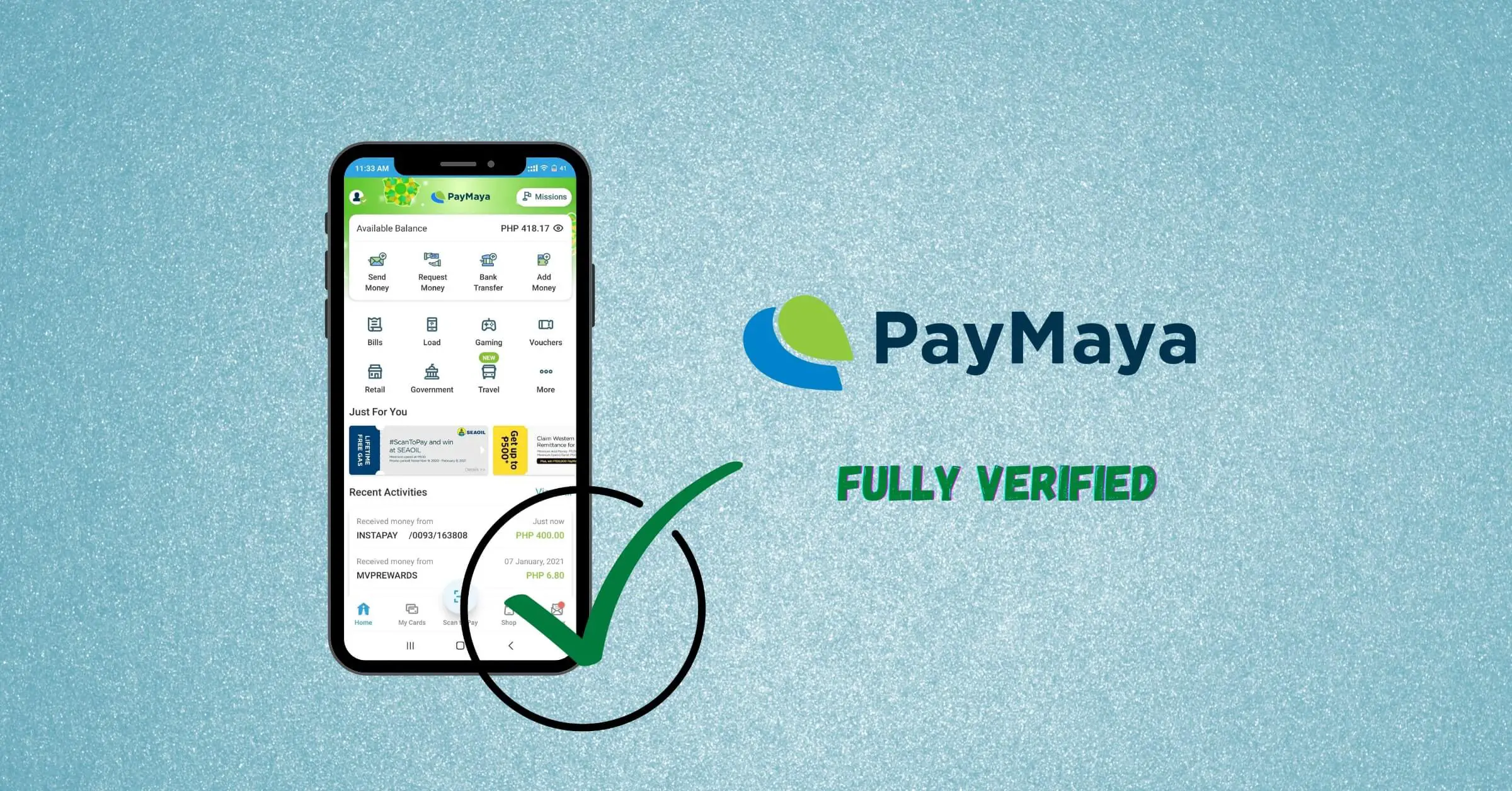
5 thoughts on “How to Upgrade PayMaya Account in 3 Minutes”
Comments are closed.